Das Erstellen von Caps
Ladet euch ImageGraberII hier herunter. ImageGraberII.zip
Nach der Installation startet ihr das Programm.
Über File->Open File ladet ihr das Video in das Programm.
Es starte dann automatisch. Am besten stoppt ihr das Video dann
direkt über das rote Viereck.
Dann klickt ihr auf das monitorähnliche Symbol.

Im nun folgenden Eingabefeld gebt ihr die Anzahl der Caps ein, die ihr
haben wollt. Dies solltet ihr je nach Länge des Videos entscheiden.
Je länger das Video, desto mehr Caps.
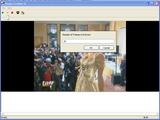
Nun wartet bis das Programm mit den Caps fertig ist.
Dann geht ihr auf File -> Save File.
Dort seht ihr dann folgendes Menü

Dort könnt ihr so allerlei angeben.
Wirklich wichtig ist aber nur Columns (Spalten)
Soviel Bilder werden dann nebeneinander angezeigt,
bevor eine neue Reihe begonnen wird.
Die Anzahl der Spalten sollte durch die Anzahl der Caps teilbar sein.
In diesem Fall sind es 20 Caps. Wenn bei Columns nun 5 steht,
hat man 4 Reihen mit je 5 Caps. Dann einfach auf Save klicken und
fertig ist eure Vorschau.

How to create caps
First of all you need to download ImageGraberII here. RapidShare: 1-Click Webhosting
After installation you have to start the programm.
To open a videofile you have to click File -> Open File.
Then immediatly stop the video using the red button.
Then you click on the button which looks like a monitor.

In the window which is pop-uping now you choose how many caps you want to have in your preview. Use more caps for longer videos.
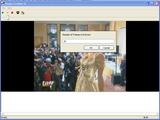
Wait until the programm has finished creating the caps.
Then click File - Save File.
Following menu is shown up.

The only really important thing are the Colums.
This is the number of pics wich are shown in each row.
Here we have 20 caps.
If you choose to have 5 colums you will have 4 rows with each 5 caps.
Click on Save and you have your preview.

Ladet euch ImageGraberII hier herunter. ImageGraberII.zip
Nach der Installation startet ihr das Programm.
Über File->Open File ladet ihr das Video in das Programm.
Es starte dann automatisch. Am besten stoppt ihr das Video dann
direkt über das rote Viereck.
Dann klickt ihr auf das monitorähnliche Symbol.

Im nun folgenden Eingabefeld gebt ihr die Anzahl der Caps ein, die ihr
haben wollt. Dies solltet ihr je nach Länge des Videos entscheiden.
Je länger das Video, desto mehr Caps.
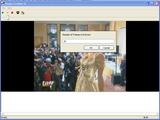
Nun wartet bis das Programm mit den Caps fertig ist.
Dann geht ihr auf File -> Save File.
Dort seht ihr dann folgendes Menü

Dort könnt ihr so allerlei angeben.
Wirklich wichtig ist aber nur Columns (Spalten)
Soviel Bilder werden dann nebeneinander angezeigt,
bevor eine neue Reihe begonnen wird.
Die Anzahl der Spalten sollte durch die Anzahl der Caps teilbar sein.
In diesem Fall sind es 20 Caps. Wenn bei Columns nun 5 steht,
hat man 4 Reihen mit je 5 Caps. Dann einfach auf Save klicken und
fertig ist eure Vorschau.

How to create caps
First of all you need to download ImageGraberII here. RapidShare: 1-Click Webhosting
After installation you have to start the programm.
To open a videofile you have to click File -> Open File.
Then immediatly stop the video using the red button.
Then you click on the button which looks like a monitor.

In the window which is pop-uping now you choose how many caps you want to have in your preview. Use more caps for longer videos.
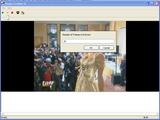
Wait until the programm has finished creating the caps.
Then click File - Save File.
Following menu is shown up.

The only really important thing are the Colums.
This is the number of pics wich are shown in each row.
Here we have 20 caps.
If you choose to have 5 colums you will have 4 rows with each 5 caps.
Click on Save and you have your preview.

Zuletzt bearbeitet von einem Moderator:
